Curious about how to share from Facebook to Instagram? The most straightforward way to get this done is by using Meta Business Suite. It lets you link your accounts so you can create one post and send it to both platforms at the same time. The first thing you’ll need to do is connect your Facebook Page and your professional Instagram account through the Accounts Center.
The Good and Bad of Cross-Posting
Sharing the same content across Facebook and Instagram sounds like a brilliant time-saver—and it often is. The biggest win is, of course, efficiency. You create something once and publish it twice, keeping your brand visible and your message consistent without doubling the effort.
But hold on, just copying and pasting your content isn’t always the magic bullet.
Convenience is great, but automatic cross-posting can sometimes backfire. The people following you on Facebook and the ones on Instagram are often looking for different things.
- Facebook is geared more toward building communities, with longer captions and links that people can actually click.
- Instagram is all about the visuals. Think stunning images, engaging Reels, and captions that are short, sweet, and packed with the right hashtags.
It's true that over 60% of businesses use cross-posting tools to stay efficient, but that convenience can have a price. If you just share the exact same post everywhere without thinking, you might see your engagement drop by 20-30% compared to content tailored for each platform. For a deeper dive into these nuances, check out this guide on Instagram vs Facebook engagement.
If there's one thing to remember, it's this: Cross-posting is a fantastic tool for efficiency, but it needs a smart approach. The best social media pros use the feature but always take a minute to tweak the captions, hashtags, and tags for each platform right inside Meta Business Suite.
Before you jump in, it’s helpful to know which types of content play nicely with this method. Let's look at a quick comparison to help you decide when to cross-post and when it's better to create something unique from scratch.
Facebook to Instagram Sharing Options at a Glance
This table breaks down how you can share different types of content from Facebook to Instagram and what you need to keep in mind for each one.
| Content Type | Primary Sharing Method | Key Considerations |
|---|---|---|
| Standard Posts | Meta Business Suite | Best for image-based posts. Captions and hashtags should be customized for Instagram's audience. Links in the post body won't be clickable on Instagram. |
| Facebook Stories | Natively in the Facebook App | Simple to enable, but stickers and features unique to Facebook may not transfer properly. Best for straightforward visual updates. |
| Facebook Reels | Manual Download & Re-upload | No direct sharing option exists. You must download the video from Facebook and manually upload it to Instagram to ensure full quality and access to Instagram's music library. |
| Links & Articles | Manual Sharing | Share the link to your Instagram Story with a link sticker. You can't share a link post from Facebook directly to the Instagram feed. |
Ultimately, understanding these differences helps you make smarter decisions. You can use cross-posting to save time on simple updates while still dedicating creative energy to crafting unique content for bigger campaigns where it counts the most.
Connecting Your Accounts for Seamless Sharing
Before you can even think about sharing a post from Facebook to Instagram, you have to build the bridge between them. This all happens within the Meta Accounts Center, which acts as the central command hub for your various profiles. Getting this connection right is the single most important step; it’s the foundation that makes all the cross-posting magic happen.
First things first, this feature is built for professional use. You'll need a Facebook Page (your personal profile won't cut it) and an Instagram professional account, which can be either a Business or Creator account. If you're still using a personal Instagram profile, you’ll need to make that switch before you can proceed.
Navigating the Accounts Center
Ready to link them up? You can start from either the Facebook or Instagram app on your phone, as the steps are nearly identical. It’s pretty straightforward.
- From the Instagram App: Head to your profile page, tap the hamburger menu (the three lines), and go to
Settings and privacy>Accounts Center. - From the Facebook App: Tap your menu icon (three lines), scroll down to
Settings & Privacy, then tapSettings>Accounts Center.
Once you're in the Accounts Center, tap Profiles and then Add accounts. You’ll just need to log into the account you want to connect and follow the prompts. This simple process creates the official handshake between your profiles that tools like Meta Business Suite rely on. If you're juggling multiple brands, learning how to properly manage multiple social media accounts can be a real lifesaver here.
The workflow is simple once you get the hang of it: you link the accounts, create your content, and then you’re ready to share.
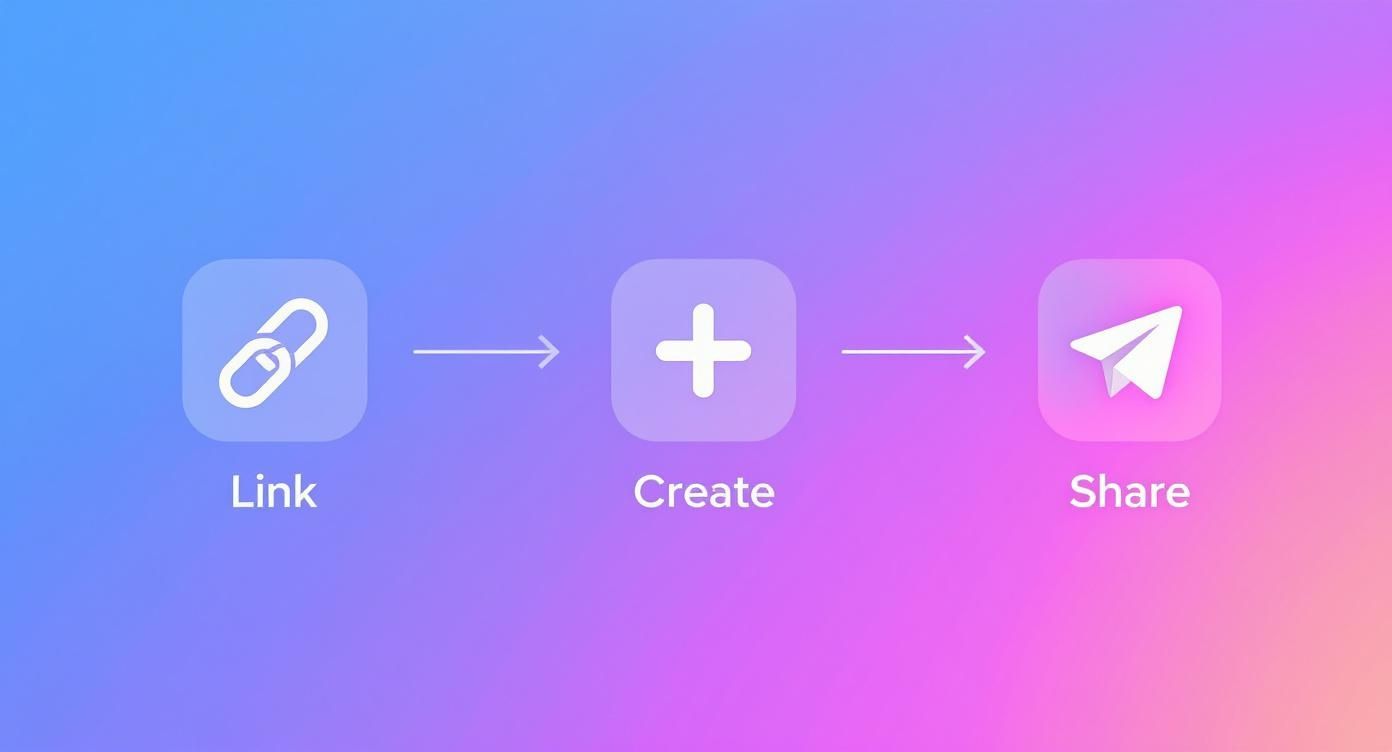
Honestly, taking a few minutes to get this initial setup done right will save you a ton of headaches later on.
Setting Up Cross-Profile Sharing
With your accounts officially linked, you can now fine-tune your sharing preferences. Back in the Accounts Center, look for the Sharing across profiles option. This is where you tell Meta which way you want the content to flow—in this case, from your Facebook Page to your Instagram account.
Key Takeaway: You get to decide exactly what gets shared automatically. You can set it to share every future Facebook post, every Story, or both, directly to Instagram. This is a fantastic "set it and forget it" option for busy social media managers.
The best part is that you're never locked in. You can toggle these settings on or off whenever you want. For example, maybe you want all your casual Facebook Stories to automatically pop up on Instagram, but you prefer to post to your main feed manually so you can tweak the captions and hashtags for each platform. This flexibility is what makes the feature so useful—it adapts to your content strategy, not the other way around.
Sharing New Posts From One Place

Now that your accounts are linked, the real fun begins. The easiest and most efficient way to get your content out there is through the Meta Business Suite composer. Think of it as your command center for creating a post once and then smartly pushing it to both your Facebook Page and Instagram profile.
When you hit "Create post," you'll see your connected accounts listed right at the top under "Post to." Just check the boxes for both your Facebook Page and your Instagram account. As you start adding your photo or video, you'll see a live preview on the right, showing you precisely how it will appear on each platform. This feature is a lifesaver for catching any awkward cropping or formatting issues before you go live.
This is a huge time-saver, but the real power is in the details. Just blindly copying and pasting the same message to both platforms is one of the most common mistakes I see businesses make.
Customize Your Message for Each Platform
The magic really happens when you tailor your post for each audience without ever leaving the composer. Once you’ve drafted your primary caption, you can click to edit the text for each specific platform. This is your chance to turn one generic update into two perfectly targeted pieces of content.
For Facebook, you might write a slightly longer, more detailed caption that includes a direct, clickable link to your new blog post or product page. Then, you can switch over to the Instagram version and craft a shorter, more engaging caption that plays to the platform's strengths.
Pro Tip: Instagram thrives on hashtags. Use the customization option to add a solid block of relevant, niche hashtags to your Instagram post. At the same time, you can keep your Facebook caption clean and hashtag-free. This one small tweak can make a massive difference in how many people discover your post on Instagram.
This is the core principle behind smart cross-posting on social media. The goal isn't just efficiency; it's maximizing your impact. We dive deeper into this in our guide on the best practices for cross-posting content.
A Quick Example in Action
Let’s say you run a local coffee shop and you’re launching a new seasonal drink. Here’s a simple breakdown of how you’d use the composer:
- The Media: Start by uploading a fantastic, mouth-watering photo of your new latte.
- For Facebook: You could write, "Our Pumpkin Spice Caramel Latte is finally here! 🍂 Click the link to check out our full fall menu and place your order online: [yourwebsite.com/menu]."
- For Instagram: Switch to the Instagram text field. Here, you’d want something punchier, like, "It's officially fall! 🎃 Come get cozy with our new Pumpkin Spice Caramel Latte and be sure to tag us in your pics."
- Instagram Finishing Touches: You'd remove the unclickable link from the Instagram caption and replace it with a simple "Link in bio!" call-to-action. Then, you’d add your hashtags:
#PumpkinSpice,#FallVibes, and#YourCityCoffee.
Taking just an extra minute or two for these simple adjustments makes your content feel right at home on each platform. It’s a small effort that pays off big in engagement, and you didn't have to create two separate posts from scratch to do it.
What About Your Existing Facebook Posts and Stories?
So you've linked your accounts and you're ready to share new content. But what about all the great stuff you've already posted on your Facebook Page?
Let's get straight to the point: there's no magic button to send an existing Facebook post over to your Instagram feed. The cross-posting feature is built for new content only, not for digging into your archives.
This means you'll need a simple manual workaround. The easiest way is to find the original Facebook post, save the photo or video to your phone or computer, and then upload it as a fresh, new post on Instagram.
This isn't just a workaround; it's a genuine opportunity. When you repost manually, you get to write a brand new, Instagram-first caption, pick the right hashtags for that audience, and tag relevant accounts. You're not just copy-pasting—you're optimizing your content for a different platform.
Automating Your Future Stories
While old posts need some hands-on attention, you can definitely put your future Stories on autopilot. By setting up automatic sharing, every Story you create on Facebook will instantly pop up on Instagram, too. This is a massive time-saver for those quick, in-the-moment updates.
Here's how to turn that on from your Facebook app:
- Head into your Settings & Privacy menu and tap Settings.
- Scroll down until you find the Story settings or Stories section.
- Look for the Share to Instagram option and just toggle it on.
Once that's done, you can forget about it. Your Facebook Stories will sync automatically, keeping both audiences engaged without you lifting a finger. It's perfect for behind-the-scenes glimpses or quick announcements. If you're looking for more control over timing, you might want to see how you can schedule a story on Instagram using other tools.
Ultimately, dealing with your existing content is a mix of smart automation for Stories and manual repurposing for posts. By taking a few extra moments to save and re-upload your best feed content, you make sure it looks great and performs well for Instagram’s visual-first audience.
Troubleshooting Common Sharing Problems
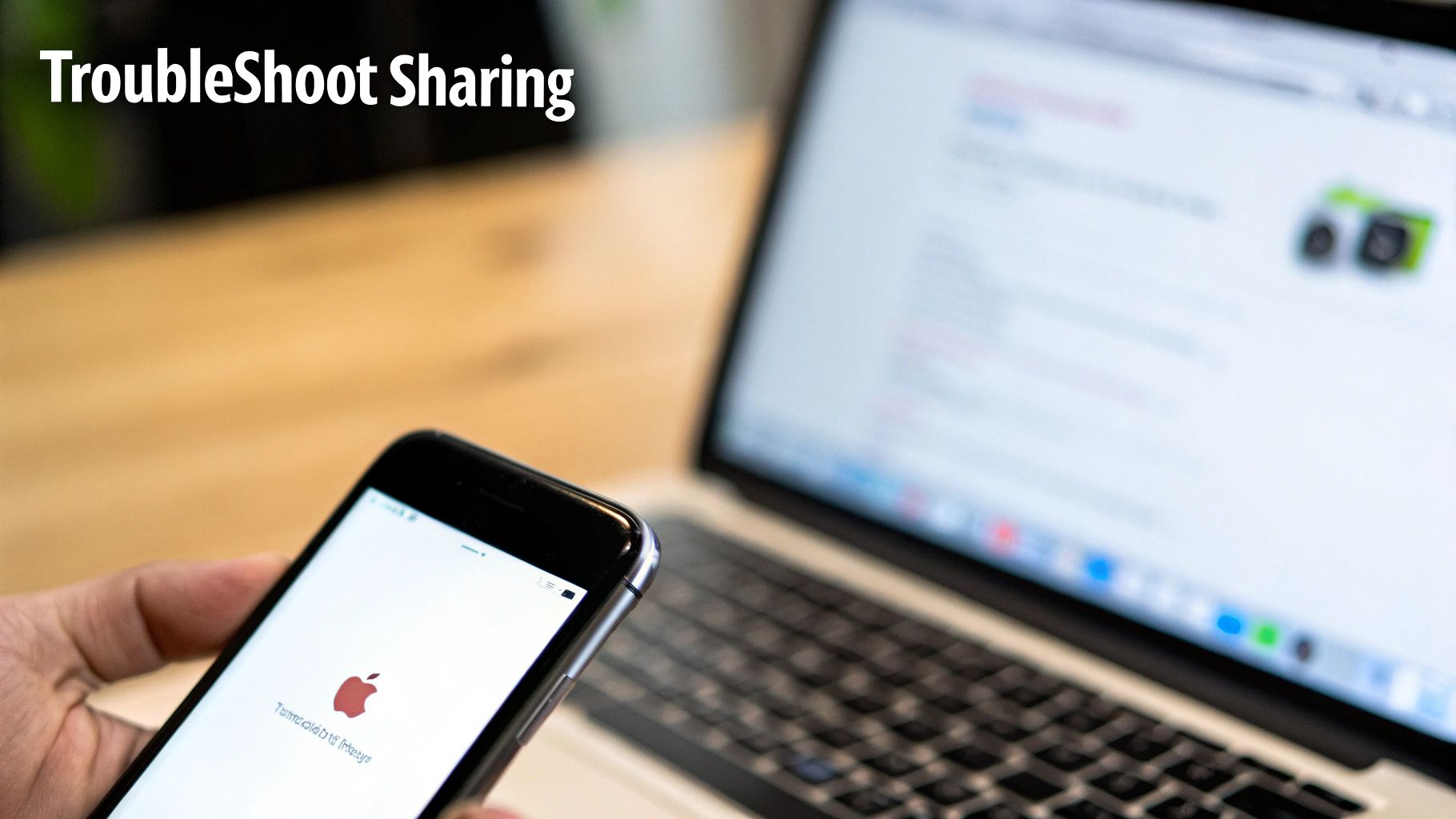
So, you've set everything up, but your posts still aren't sharing from Facebook to Instagram. It happens. A feature that’s supposed to save time can quickly become a source of frustration, but don't worry—most of these snags have a straightforward fix once you know where to look.
More often than not, the culprit is a sneaky permission setting or a broken connection. Even something as simple as a recent password change on one of the platforms can sever the link without giving you a clear notification. Before you dive deep, try the classic first step: a quick refresh of the connection.
Resolving Connection and Permission Glitches
Is your Instagram account not even showing up as an option? Or is the cross-posting button stubbornly greyed out? When this happens, it's almost always an issue with how the two accounts are linked together.
Your first stop should be the Meta Accounts Center. The fastest way to solve this is often the simplest: remove the Instagram account entirely and then immediately re-add it. This simple action forces the system to re-authenticate everything, which clears out old permissions and fixes those invisible glitches. Think of it as the social media version of "turning it off and on again."
One thing I see trip people up all the time is the account type. Your Instagram profile must be set to a Professional account (either Business or Creator). You can't cross-post to a Personal Instagram account through the Meta Business Suite, so always double-check this setting first.
If that quick fix doesn't do the trick, it's time to check your Business Suite permissions. You need to make sure the Facebook profile you’re logged into has full admin rights over the linked Instagram account. If your permissions are too low, the Business Suite will simply block the share without telling you why.
Common Sharing Errors and Their Fixes
Sometimes the connection is fine, but other little things can go wrong. If a post fails to publish, run through this quick troubleshooting checklist.
- Check Content Compatibility: Just because something works on Facebook doesn't mean it will fly on Instagram. Instagram has stricter rules for image aspect ratios and video lengths. A vertical video that looks great on Facebook might get rejected by Instagram’s feed.
- Update Your Apps: Running an old version of the Facebook or Instagram app is a common cause of weird, unexplainable bugs. Head to your app store and make sure both are updated to the latest version.
- Clear the Cache: Apps and browsers store old data to load things faster, but sometimes this cache gets corrupted and causes problems. Clearing it can often resolve those stubborn errors that don't seem to have any other cause.
Working through these connection points and settings systematically will solve the vast majority of sharing issues you'll encounter. Once you’ve sorted it out, you can get back to seamlessly posting your content across both platforms.
Got a Few Lingering Questions?
Even when everything is set up correctly, a few tricky questions often pop up about the details of sharing from Facebook to Instagram. Let's tackle some of the most common ones I hear.
Can I Share a Facebook Reel Over to My Instagram Reels?
Unfortunately, no—not directly, anyway. The sharing feature is designed to go one way: from Instagram to Facebook.
If you have a video on your Facebook Page that you really want to turn into an Instagram Reel, the workaround is a bit manual. You’ll have to download that video from Facebook and then upload it from scratch within the Instagram app.
My best advice? Always create your Reels inside Instagram first. From there, it's incredibly easy to just toggle on the option to share it to your Facebook Page as you're posting. It's a much smoother process.
Why Does My Shared Post Look So Different on Instagram?
This is a classic problem, and it all comes down to the fact that Facebook and Instagram are fundamentally different platforms with their own rules for displaying content.
Here are the usual suspects:
- Links Are Dead: Any clickable link you put in a Facebook caption will show up as plain, un-clickable text on Instagram. Remember, Instagram's only clickable link is in the bio!
- Captions Get Truncated: That long, beautifully written Facebook post? Instagram will likely chop it off in the main feed, hiding the rest behind a "more" button.
- Photo Galleries Look Off: The way each platform handles multi-image posts is different, so your carefully arranged Facebook album might not display with the same flow on Instagram.
This is exactly why the preview feature in Meta Business Suite is your best friend. Always give it a quick check to see how your post will actually look on both platforms and tweak it before it goes live.
Do I Really Need to Use Meta Business Suite for This?
For any kind of serious, reliable cross-posting, the answer is a resounding yes.
While you can link your accounts for basic, automatic Story sharing in the native apps, it's Meta Business Suite that truly gives you control. It’s the central hub for scheduling content ahead of time, crafting unique captions for each audience, and just generally managing your presence without tearing your hair out. Think of it as the professional standard for doing this right.
Ready to put your evergreen content on autopilot? With EvergreenFeed, you can automatically schedule your best posts, save hours of manual work, and keep your social media channels consistently active. Start automating your social media for free!




