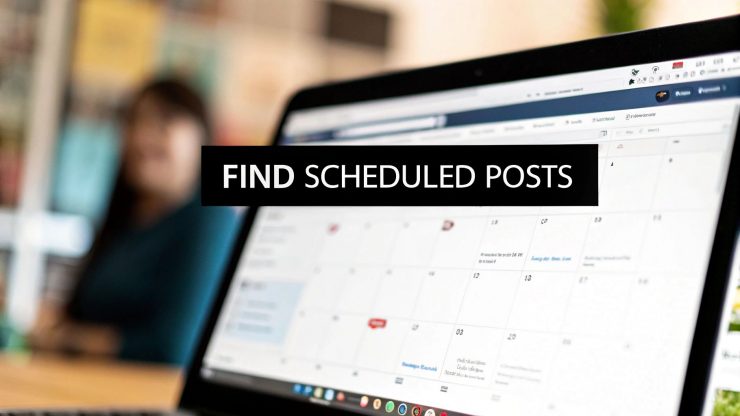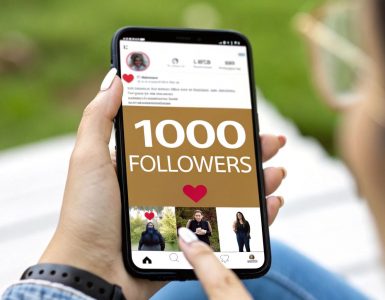Have you ever scheduled a Facebook post, only to feel a moment of panic when you can't find it later? It’s a common frustration, but don’t worry, it hasn’t disappeared. The key is knowing exactly where to look within the Meta Business Suite.
Why Finding Your Scheduled Posts Matters
Losing track of even one scheduled post can throw your whole content calendar out of whack. For anyone managing a brand's social media, being able to quickly find, edit, or reschedule content isn't just a nice skill to have—it's essential for keeping your strategy on track. When you can confidently manage your content pipeline, you stay in control.
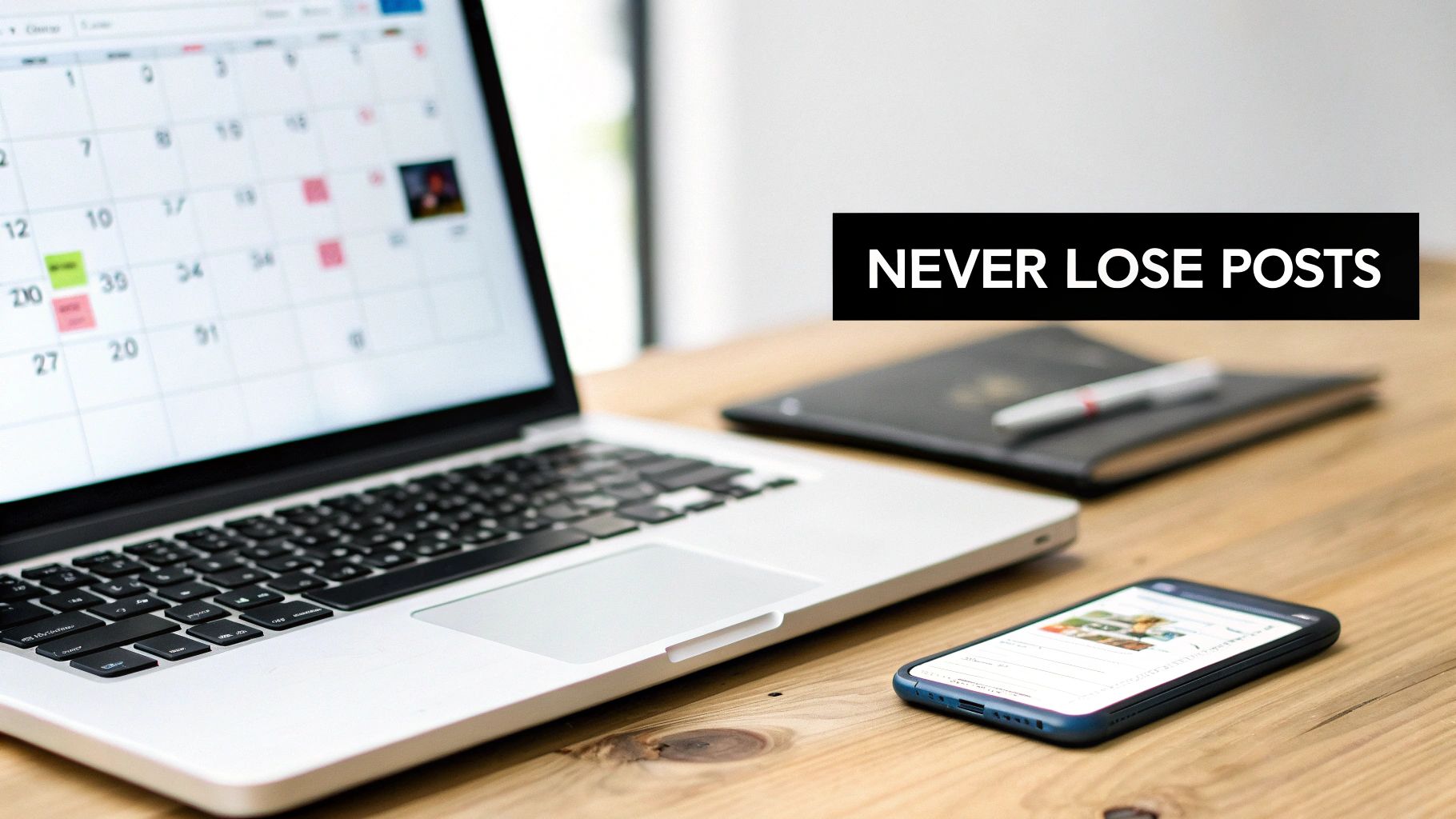
Bad Timing Can Hurt Your Reach
Timing is everything on Facebook. The platform's algorithm is designed to push fresh, relevant content, and your posting schedule plays a huge part in that.
While the average Facebook post gets a 5.07% engagement rate, that number can plummet if you post when your audience is offline. Getting your timing right is a core reason why social media marketing is important for your business. According to a study from Gudsho.com, the algorithm's impact on engagement is significant, and timing is a factor you can actually control.
A post that goes live at the right time grabs your audience's attention when they're most active. A lost or poorly timed one is simply a missed chance to connect.
A Smoother, More Efficient Workflow
Let's be honest, a solid scheduling process just makes life easier. It saves a ton of time and cuts out the stress of last-minute scrambling.
Knowing exactly where your posts are lets you adapt on the fly—whether you need to jump on a trending topic or just fix a typo. This is one of the biggest benefits of social media automation; it helps you work smarter, not harder.
Finding Your Content in Meta Business Suite
For anyone managing a business page, you know that Meta Business Suite is your mission control. With Facebook still boasting over 3.065 billion monthly active users, mastering your scheduled content isn't just a "nice to have"—it's a critical part of a solid social media strategy. If you're curious about the bigger picture, TekRevol's research offers some great insights into global social media trends.
So, let's get straight to it. There are two main ways to track down your scheduled posts in the Business Suite, each with its own strengths.
The Planner View: A Visual Approach
Your first stop is usually the Planner. Think of it as your content command center, giving you a high-level, calendar-style look at everything you've got queued up for your Facebook Page and any other accounts you've linked.
Just pop over to the left-hand menu in Business Suite and click on Planner. You'll be greeted with a familiar calendar layout.
- Month View: This is brilliant for big-picture strategy. You can instantly see how your content is spread out over the coming weeks and identify any empty spots that need filling.
- Week View: Need to zoom in? The week view gives you a more detailed breakdown, which is perfect when you’re double-checking the timing for a specific campaign or making sure posts aren't bunched too closely together.
Here’s a snapshot of what the weekly view looks like in action, with posts neatly organized by day and time.
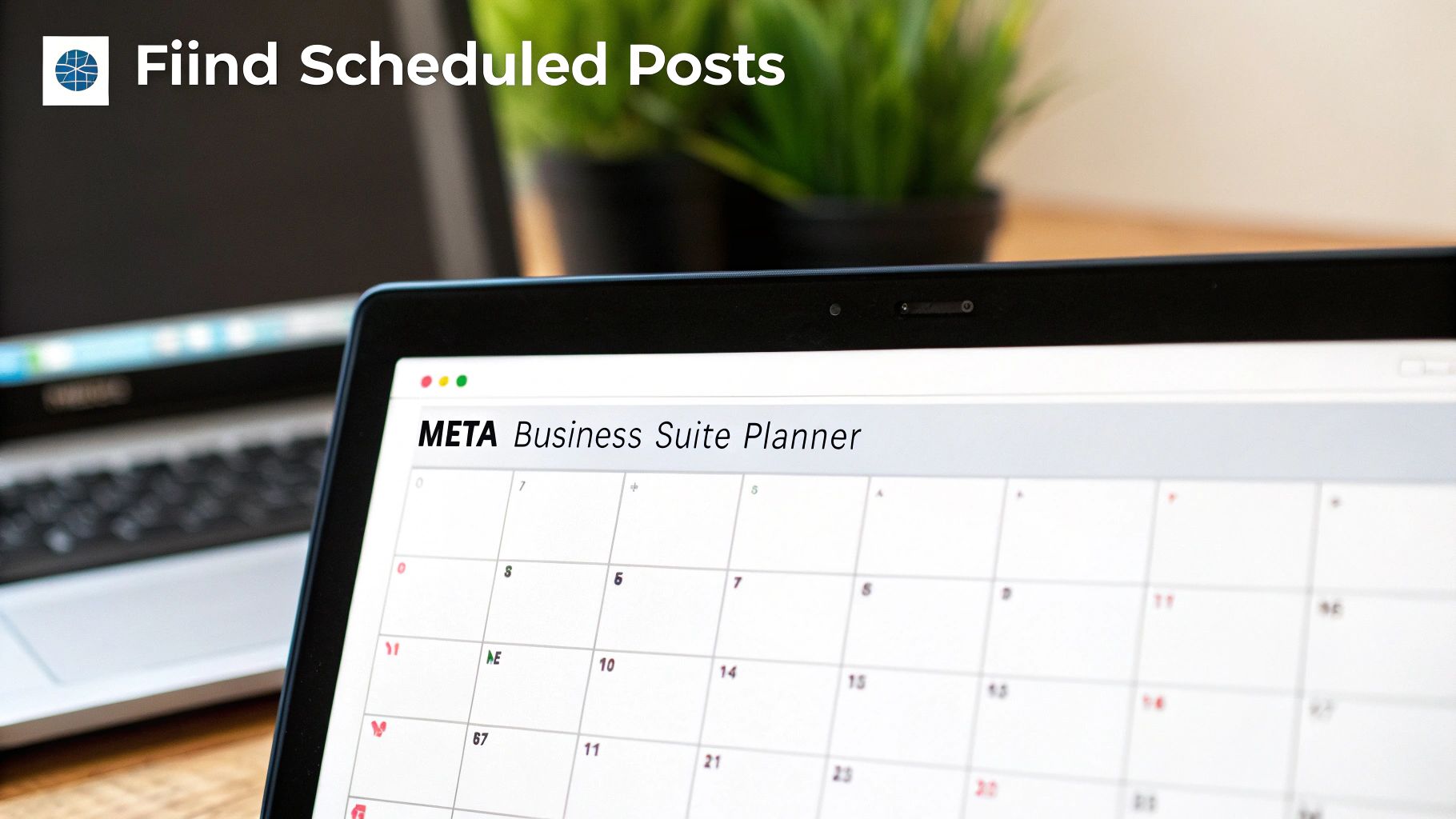
What I love about this view is its flexibility. You can literally just drag and drop posts to different days or times to reschedule them on the fly. It makes those last-minute adjustments completely painless.
The Content Tab: A List-Based Method
Sometimes, a calendar view isn't what you need. If you're more of a list person or need to find a specific post buried in your schedule, the Content tab is your go-to.
You'll find it right in the same left-hand menu. When you first click on Content, it defaults to showing your recently published posts, which can be a bit confusing.
The trick is to look at the filters right at the top. Just click the "Scheduled" tab, and the view will instantly switch to a clean, organized list of everything you have in the queue.
This list-based approach is a lifesaver when you know what you're looking for but not necessarily when it's scheduled. Let's say you prepped a Reel for a product launch a couple of weeks ago. Instead of endlessly scrolling through the Planner, you can just hop over to the Content tab, filter by "Scheduled," and find it in seconds. No guesswork, no wasted time.
How to Edit, Reschedule, or Delete a Scheduled Post
Knowing where to find your scheduled posts is only half the battle. The real magic of a content calendar is its flexibility. Things change—and fast. A product launch gets pushed back, a cultural moment you need to react to pops up, or you simply spot a typo moments after hitting "schedule."
This is where knowing how to manage your content queue becomes essential. Instead of scrambling, you can calmly navigate to your scheduled content and make the necessary tweaks.
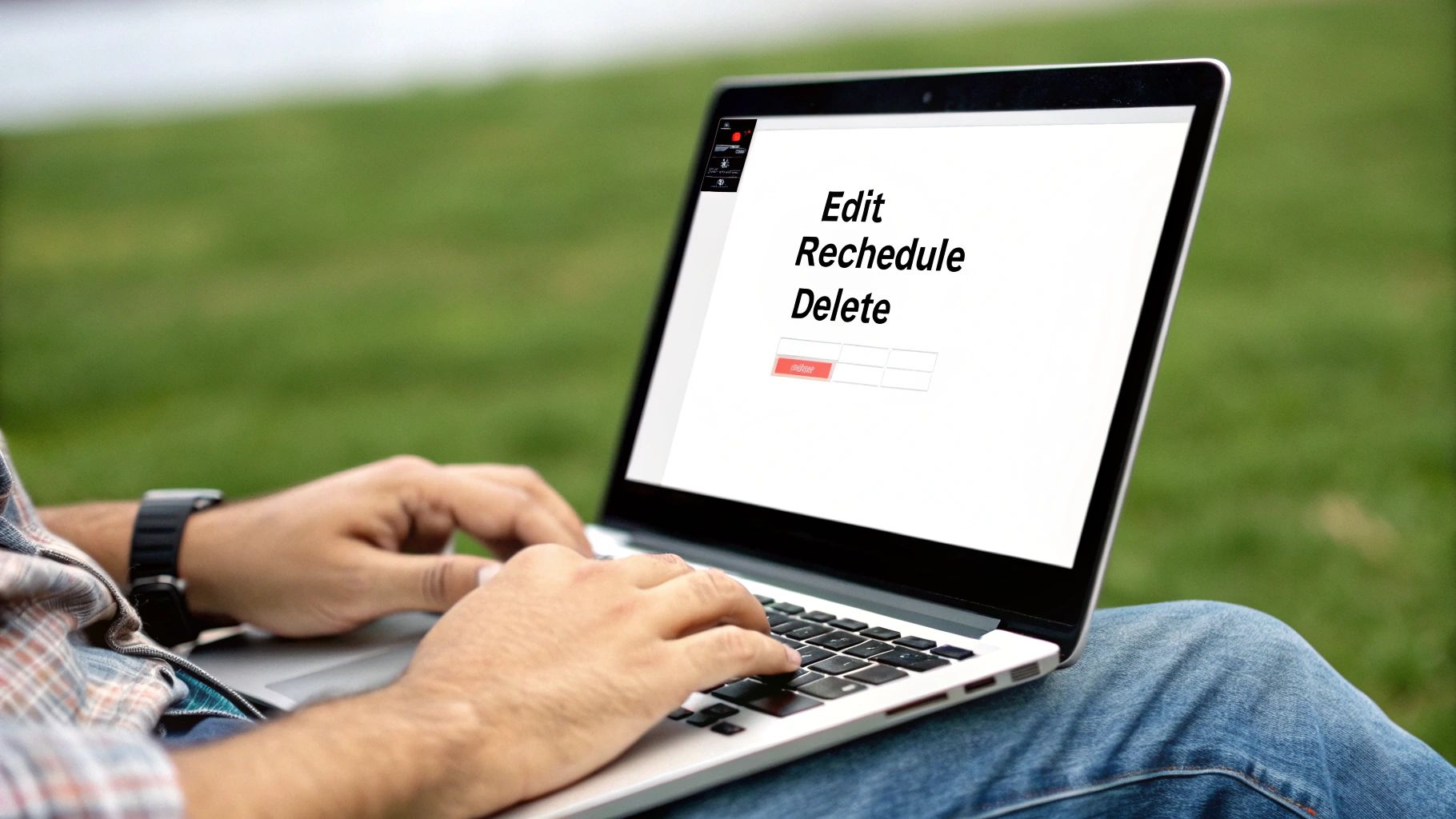
Making Quick Adjustments to Your Content
Think of your scheduled content as being in a "draft" state until it goes live. You have full control to change just about anything.
-
To Edit a Post: This is your go-to for fixing typos, adding a last-minute hashtag, or swapping out an image. Just find the post in your planner, click the three-dot menu, and select Edit Post. You'll be taken right back to the composer window where you can make your changes. Hit Save, and you're all set.
-
To Reschedule a Post: Maybe you see a competitor just dropped similar news, or you realize another time slot would get more engagement. No problem. From that same three-dot menu, choose Reschedule Post. A calendar will pop up, letting you pick a new date and time. It’s that simple.
-
To Delete a Post: Sometimes, a post just isn't relevant anymore. An event gets canceled, or a promotion ends early. Deleting is permanent, so use it when you're sure you won't need the post again. Just select Delete Post from the menu and confirm.
To help clarify when to use each option, here’s a quick breakdown of the most common scenarios I encounter.
Managing Scheduled Content Actions and Outcomes
| Action | Best Use Case | Pro Tip |
|---|---|---|
| Edit Post | Fixing typos, updating links, adding tags, or swapping out media before the post goes live. | Always give a scheduled post one final read-through in the planner view. A fresh set of eyes often catches small mistakes. |
| Reschedule Post | Avoiding content clashes with competitors, reacting to breaking news, or optimizing for a better time slot based on new data. | Keep an eye on your analytics. If you notice a certain day or time consistently performs well, reschedule posts to hit that peak. |
| Delete Post | When the content is completely irrelevant due to a canceled event, an outdated offer, or a major strategy shift. | If you think you might want to reuse the post's text or creative later, copy and paste it into a separate document before deleting. |
Mastering these simple actions turns your content calendar from a static plan into a dynamic tool. It gives you the power to adapt in real-time, ensuring everything you publish is accurate, timely, and impactful.
If you're still getting the hang of the initial scheduling process, this detailed guide on how to schedule a post on Facebook is a fantastic starting point.
Managing Posts with Third-Party Scheduling Tools
While the Meta Business Suite is a solid tool, the reality is most social media managers are juggling more than just Facebook and Instagram. This is where third-party platforms like Hootsuite, Buffer, or Sprout Social come in, and they can completely change your workflow for the better.
The biggest win? A single, unified dashboard. Instead of bouncing between different native apps, you can see your scheduled Facebook posts sitting right next to your content queued up for LinkedIn, X (formerly Twitter), and Pinterest.
It's no surprise that industry surveys show over 60% of businesses rely on these platforms to manage their content. They offer centralized analytics and a true bird's-eye view of your entire multi-channel strategy.
Locating Your Content in an External Tool
Don't worry, even though every platform looks a little different, the logic for finding your scheduled content is pretty much the same across the board. You won't have to go on a scavenger hunt.
You'll almost always find what you need in a section labeled with a familiar name:
- Publisher
- Calendar
- Queue
These areas present your content visually, often in a calendar view that feels similar to Meta's Planner. The key difference, and a huge advantage, is seeing all your social channels at once. This makes it incredibly easy to spot gaps or overlaps in your content plan before they become a problem. To get the most out of these platforms, it helps to understand the broader concept of social media automation.
The real power of a third-party tool is context. Seeing your scheduled Facebook post next to a scheduled Tweet and a LinkedIn update for the same campaign provides a more cohesive view of your marketing efforts.
These platforms are practically essential for anyone serious about managing multiple accounts without losing their mind. If you're exploring your options, you might find this comparison of the top social media scheduler tools really helpful.
Troubleshooting Common Scheduling Issues
So, you've scheduled a post, but now it’s gone. Poof. Vanished. Before you start pulling your hair out, take a deep breath. In my experience, the post isn't actually missing—it's usually just hiding due to a simple glitch or a setting you've overlooked. A moment of panic can quickly turn into a quick fix, getting your content calendar right back on track.
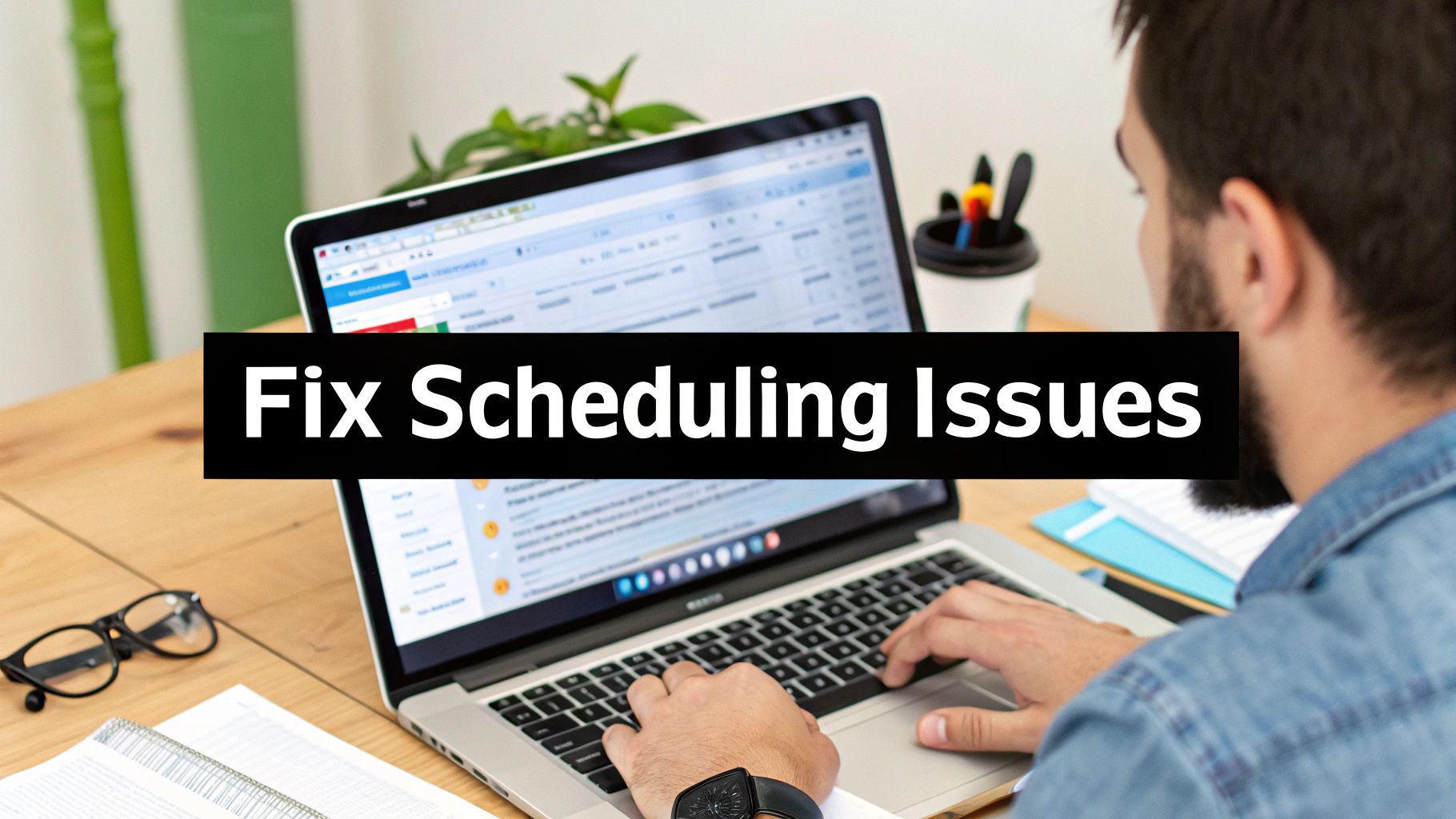
More often than not, your web browser is the culprit. A bogged-down browser cache can stop the Meta Business Suite from loading the latest information, which makes it look like your carefully crafted post has disappeared into the ether. Try a hard refresh—that’s Ctrl + F5 on Windows or Cmd + Shift + R on a Mac. Clearing your browser's cache entirely is another great first step. You'd be surprised how often this simple action makes the post magically reappear.
Another thing I see all the time is accidental filtering. If you're hunting for a scheduled Reel but have the view in your Content tab filtered to only show standard posts, you'll never find it. Always double-check that your filters are either set correctly for what you're looking for or just cleared completely.
Unraveling Permission Problems
What if you can see the post, but you can't edit, delete, or reschedule it? This almost always points to an issue with your Page role. It's a classic snag for teams where several people are juggling the content calendar, as different roles grant different levels of access.
Key Takeaway: If a colleague scheduled a post and you can't touch it, that's a huge red flag that you don't have the necessary admin or editor permissions to manage it.
Getting this sorted out is straightforward. You'll need to:
- Check Your Page Role: Have a Page admin navigate to the Page settings and confirm what your current permission level is.
- Request Higher Access: If you're a Moderator or Analyst, you simply don't have the authority. You'll need to ask an admin to bump you up to an Editor or Admin role to get full control over all scheduled content.
Common Questions About Facebook's Scheduling Tools
Even with the best tools in your arsenal, you're bound to run into a few specific questions when managing your scheduled Facebook posts. Let's tackle some of the most common ones that pop up for creators and social media managers.
Can I Find Scheduled Posts on the Facebook Mobile App?
Yes, you can, but probably not where you're looking. You won't find this feature in the regular Facebook app. Instead, you'll need the Meta Business Suite mobile app.
Once you have the app open, it's pretty simple. Tap the Content button in the bottom menu, then switch over to the Scheduled tab at the top. This pulls up your entire content queue, letting you tweak, reschedule, or even delete posts right from your phone. The mobile experience is surprisingly robust and mirrors most of what you can do on a desktop.
Why Did My Scheduled Post Fail to Publish?
It's a frustrating moment, but a scheduled post failing to go live usually comes down to a handful of common issues. The most frequent culprits I see are temporary API glitches between Facebook and your scheduling tool or content that inadvertently violates one of Facebook’s community standards.
Another common reason is an expired connection token, which just means you need to re-authenticate your account. Your best bet is to check the Business Suite dashboard first—it almost always flags the post with a specific error message telling you what went wrong and how to fix it.
Moving a failed post doesn't hurt its potential reach, but the new time you pick is critical. Shifting a post from a dead zone to a time when your audience is most active can make a massive difference in its performance.
How Far in Advance Can I Schedule Posts?
Meta Business Suite gives you a pretty long leash here—you can schedule posts up to 75 days in advance. This is great for planning major campaigns or getting ahead on holiday content.
That said, from a practical standpoint, most social media pros find that scheduling content a few weeks to a month out is the sweet spot. It helps you keep a consistent posting schedule without sacrificing the flexibility you need to jump on new trends or react to current events. It's all about finding that balance between long-term planning and staying relevant.
Tired of manually posting your best content again and again? EvergreenFeed automates your evergreen social media posts, saving you hours every week while keeping your profiles active and engaging. Start your free trial today and put your content calendar on autopilot.